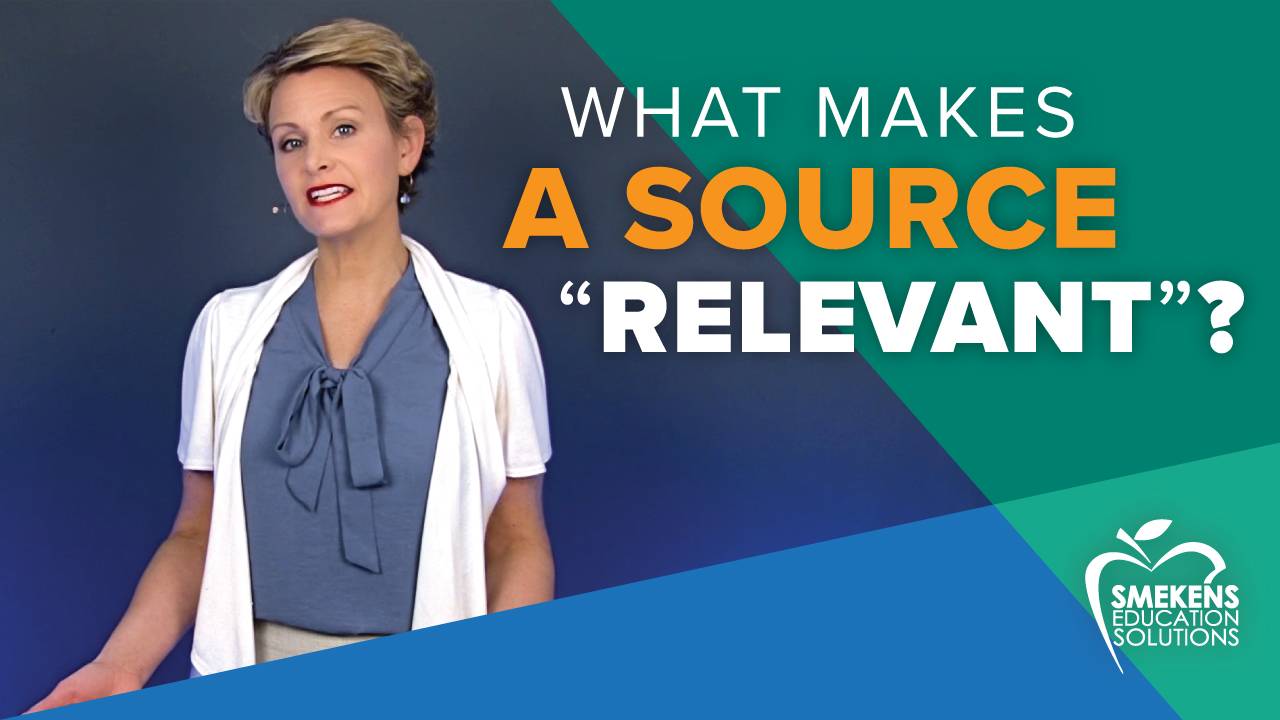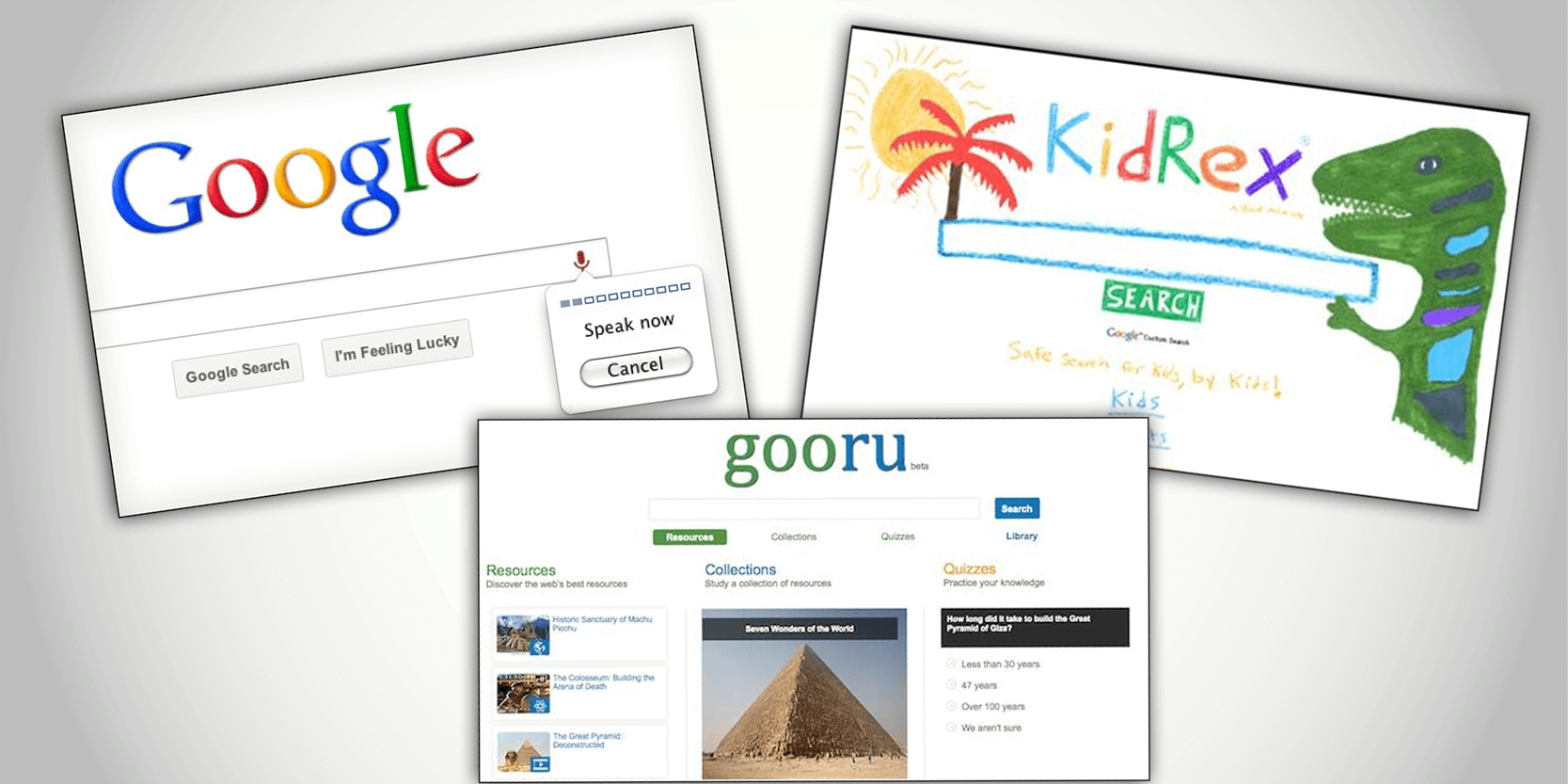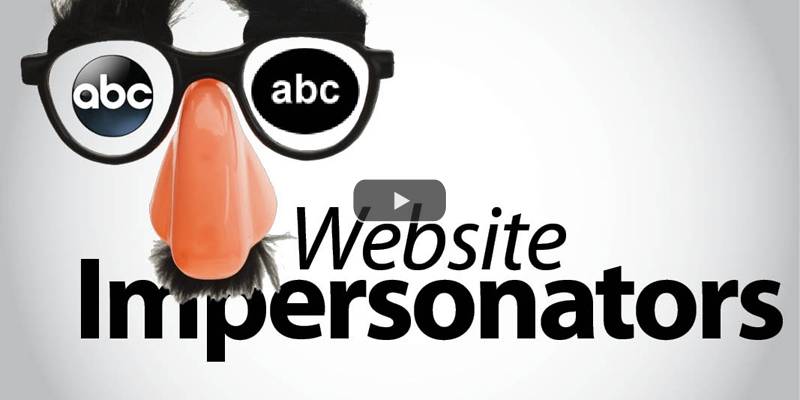Learning Center
writing
Navigate the internet
October 20, 2015
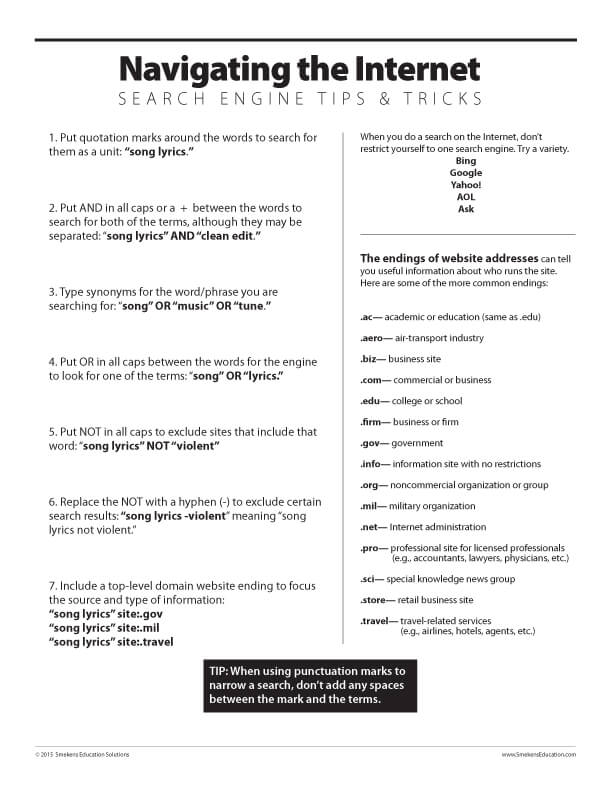 Several writing standards (CCSS W.6, W.7, W.8, IAS W.5) outline that we need to teach students how to build knowledge about a topic by conducting research–and this means using the Internet.
However, students tend to type broad terms into the search bar and then get 4-million-plus results. Like so many other literacy skills, this is going to require explicit instruction. Teach students how to navigate the internet and how to steer their searches to get just what they’re looking for.
Several writing standards (CCSS W.6, W.7, W.8, IAS W.5) outline that we need to teach students how to build knowledge about a topic by conducting research–and this means using the Internet.
However, students tend to type broad terms into the search bar and then get 4-million-plus results. Like so many other literacy skills, this is going to require explicit instruction. Teach students how to navigate the internet and how to steer their searches to get just what they’re looking for.“quotes”
When students simply type a topic or a concept into the search bar without any quotation marks, then any website that utilizes any of the words is going to pop up. Quotation marks narrow the search.
By putting the phrase “song lyrics” in quotation marks, then only websites with both of those words, in that order, will appear in the search results. (The blurb accompanying each website result always bolds those key words/phrases to prove the website had the specific word combination requested.)
Although using quotation marks is a great way to narrow the search, caution students not to quote too long of a phrase. Since only those words, in that order will appear, we don’t want to make it too limiting.
and · or · not
Rather than a long phrase or sentence that must be quoted exactly, teach students to separate shorter phrases with AND. This results in websites that include both phrases, further narrowing the search parameters (e.g., “song lyrics” AND “clean edit”). A plus sign (+) in between quoted phrases also means AND (e.g., “song lyrics” + “clean edit”). Also teach students the purpose of OR to honor synonym use. There may be excellent websites that have just the information students are seeking, but they don’t utilize the same word choice. If students consider other related terms they can combat this situation (e.g., “song” OR “music” OR “tune”). Show students how to further limit the results by excluding websites that include certain information. Typing the word NOT in front of a quoted word/phrase sites tells the internet you do NOT want to see sites that include that facet (e.g., “song lyrics” NOT “violent”). A hyphen (-) in front of the word/phrase also means NOT (e.g., “song lyrics” – “violent”)..endings
Explain to students that the endings of top-level domain names refer specifically to the source or type of website (e.g., .edu=college or school, .gov=government, .mil=military, etc.). And depending on the domain name, students can expect certain information–or certain perspectives. After putting quotes around a key words/phrase and typing AND, students could also type a domain-name ending after site:. This ensures website results that include the topic and the source they are seeking. For example:- For US state songs, search “song lyrics” site:.gov
- For song lyrics about the armed forces, search “song lyrics” site:.mil
- For information about songs learned during travels, search “song lyrics” site:.travel
NOTE: When using punctuation marks to narrow a search, don’t put spaces between the mark and the words.
Introduce each online-research tip one at a time. Allow students time to try them and to gain some expertise before sharing a new one. Eventually, they will become literate internet surfers who can efficiently conduct advanced and specialized searches.