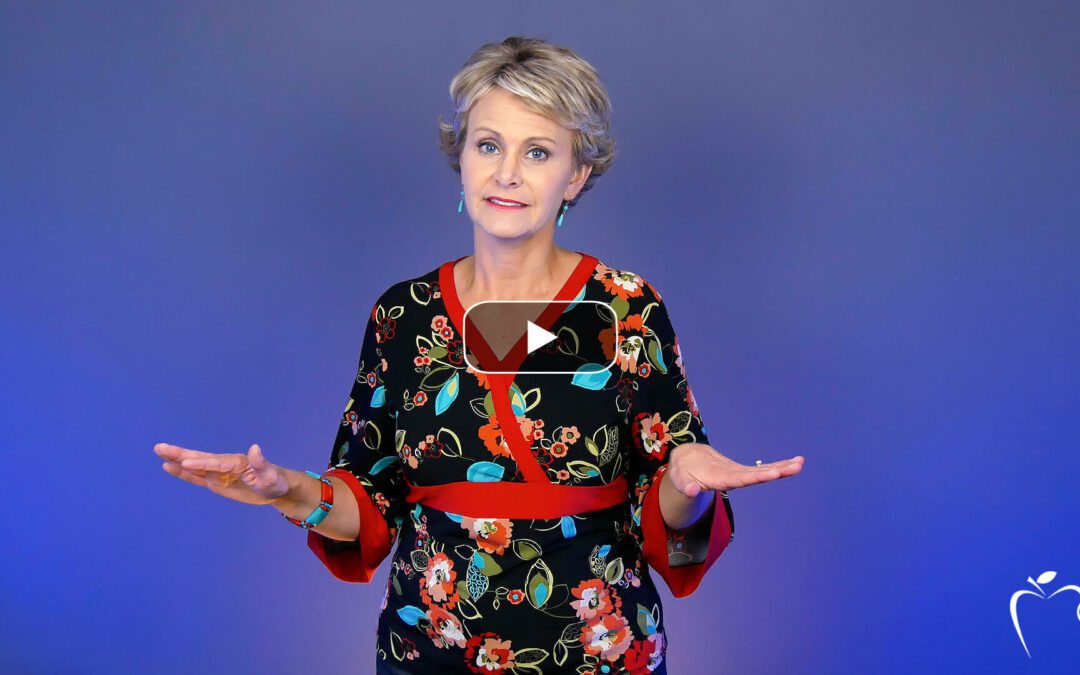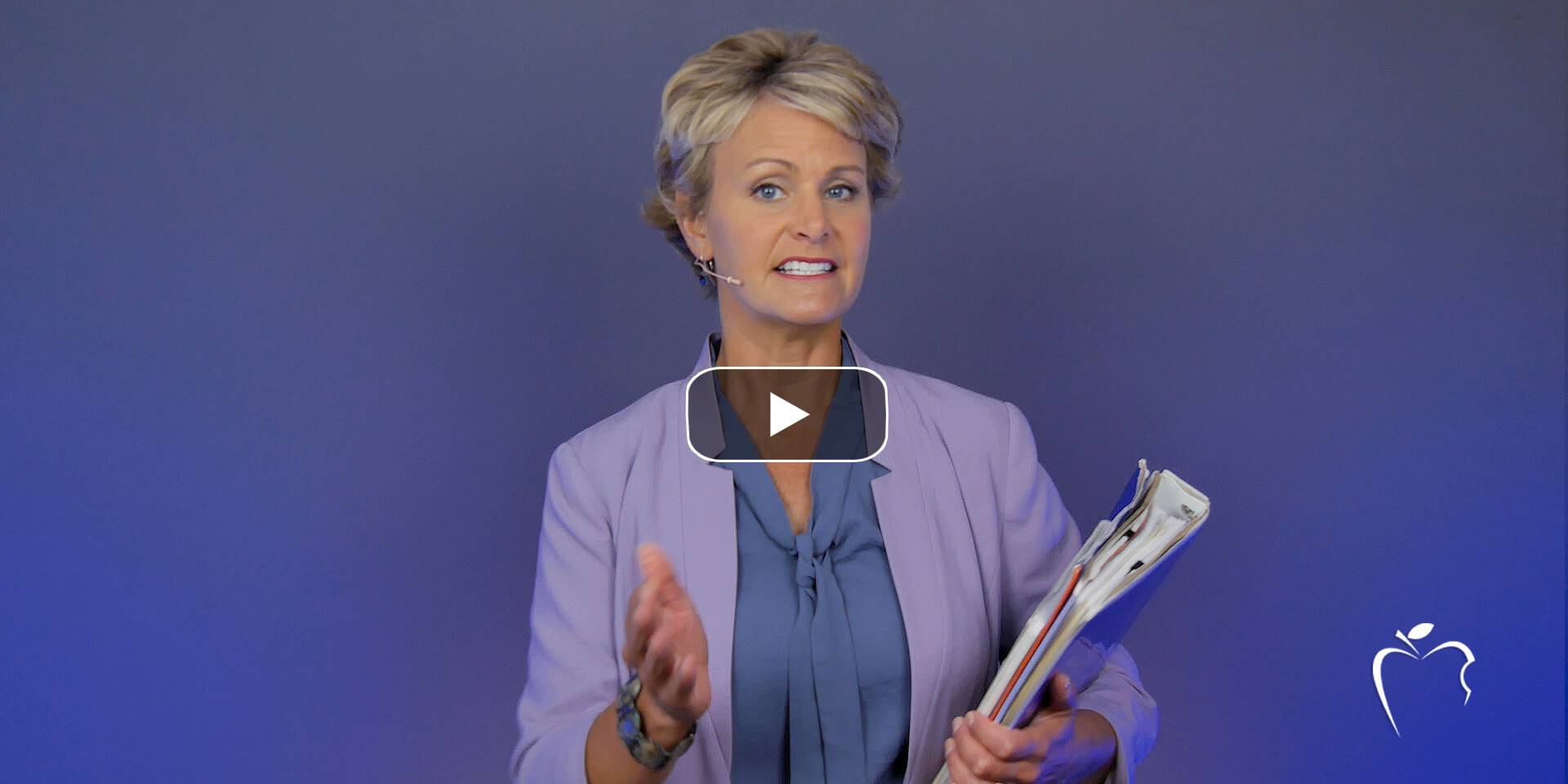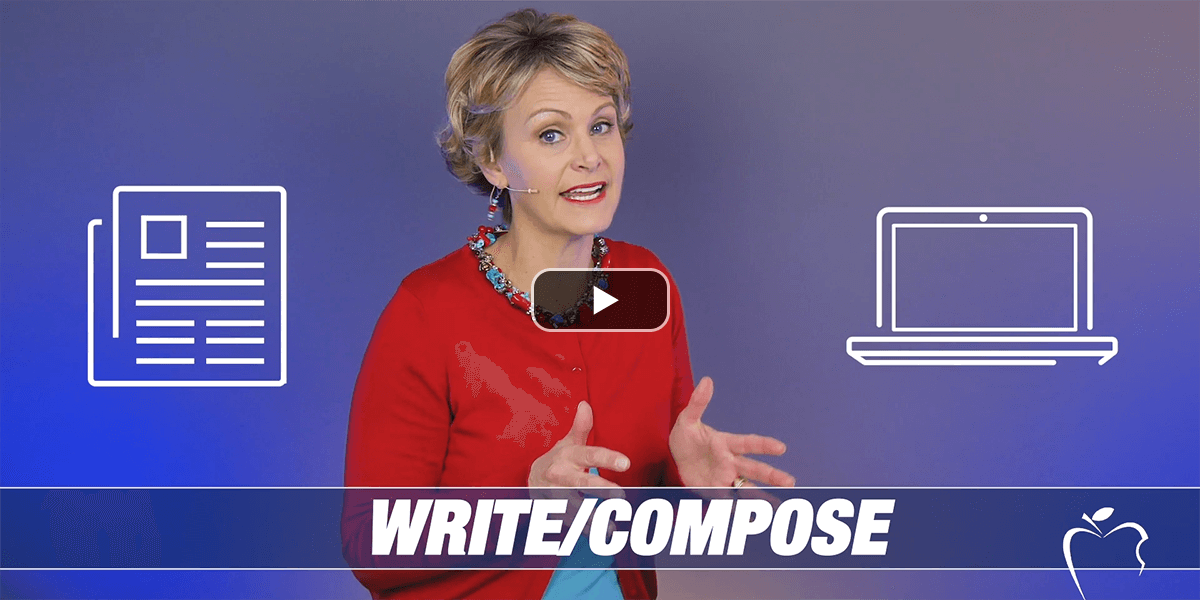Learning Center
Adjust the writing process for digital devices
For many teachers, engaging students during the writing process often includes a variety of paper, pens, highlighters, sticky notes, etc. However, these are all paper-based writing tools.
Students also need to know how to execute the same steps when composing completely on a digital device.
Pre-write ideas
Initial ideas may be brainstormed and captured on paper with an ABC chart, grocery lists, or some type of graphic organizer. But eventually, transition students from these paper-based tools to utilizing the digital notepad within their devices.
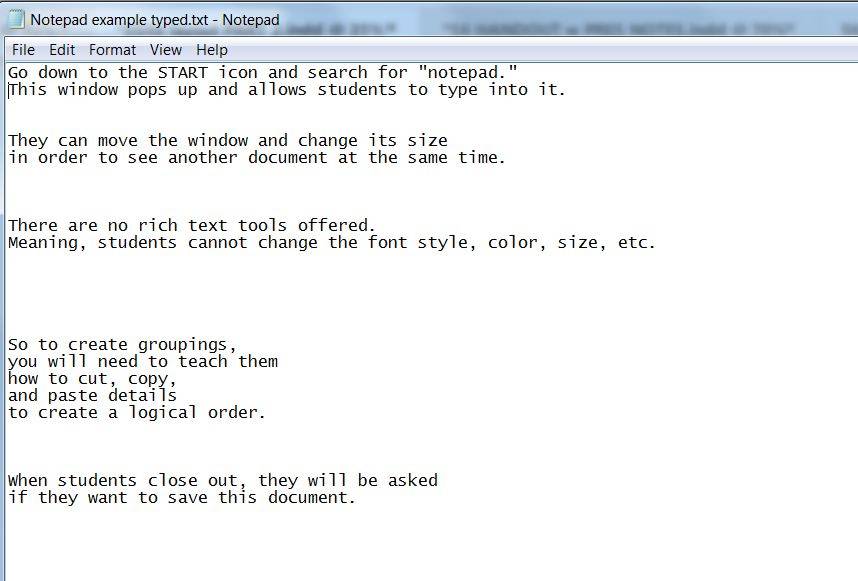 For the digital equivalent of grocery listing, students can type up a list of details, hitting “enter” for each one. Then, show them how to cut and paste the details to create organized groupings.
For the digital equivalent of grocery listing, students can type up a list of details, hitting “enter” for each one. Then, show them how to cut and paste the details to create organized groupings.
Depending on the length of time between pre-writing and composing, students may need to know how to save these digital pre-writes.
Compose the first draft
The pre-write of organized details then drives the first draft, which is composed directly onto the screen using touch-typing skills. While this may feel overwhelming, introduce students to the perks of digital drafting.
One of the biggest advantages is the flexibility to jump around while composing. When using paper, the writer has to physically write line by line in order. Creating this linear progression of ideas is difficult for many student writers. However, a perk to typing is that each new thought can be captured (before it is lost) by simply “entering” down a few lines and typing out the gist.
A second advantage to composing first drafts on a screen includes access to rich-text tools. Students can underline, italicize, and BOLD their ideas–all of which help convey the tone behind their messages.
Revise the message
Many teachers have motivated students to want to revise with fun hands-on strategies. Spider Legs and Story Surgery are two popular options.
While students won’t utilize these physical writer tools when working on a digital device, they can still change font colors to show newly inserted information, utilize the strike-through tool to show deleted ideas, and highlight portions to indicate reorganization. In fact, some students much prefer this cleaner approach to the messy cutting-and-taping process of paper.
Save the multiple versions
As students are provided more opportunities to draft on digital devices, be conscious of how they save drafts.
When writing on paper, students can see their progression as they always have original hard copies available to look back at. However, when the writer changes an entire section inside a digital document, it’s an easy mistake to save over all the original work.
Explain to students that writers often return to previous drafts; however, if deleted, it’s gone permanently.
Consequently, teach students to utilize the “Save As” option when revising their work. Using the same document name, add a “V2” (i.e., version 2) or “V3” (i.e., version 3) to the end of each title. This ensures students will always have access to previous drafts.
Teacher comment:
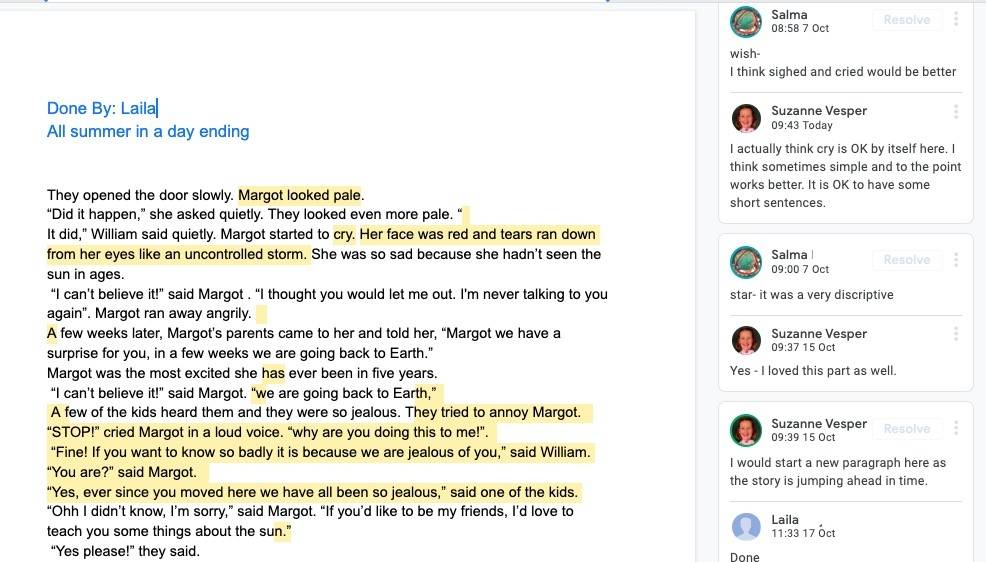 Suzie Vesper of Nun Academy, an international school in Jeddah, Saudi Arabia offered this suggestion for teachers using Google Docs:
Suzie Vesper of Nun Academy, an international school in Jeddah, Saudi Arabia offered this suggestion for teachers using Google Docs:
“I find students far more willing to edit digitally and therefore improve their work. What I particularly like using is Google Docs. You can highlight text and add comments and students can do the work and reply to comments. You also can go into the revision history and see different iterations of the text so no need to save different versions.”