Learning Center
writing
Convert rubric scores to grades
April 16, 2017
If you’re using the 6 Traits to teach students what good writing looks like, you’ll want to assess their writing using the traits as well. Typically, teachers use an analytic rubric that lists the criteria associated within 4-5 levels of achievement.
Then, a common mistake is to simply add up the levels a student earns in order to get a grade. Here’s a way to avoid this trap!
GUIDING PRINCIPLE 1: No one can fail on the rubric.
Students fail the assignment when they do not turn it in. However, submitting a piece qualifies them for at least a D-. This means the lowest score, a Level 1, needs to be within a passing range (e.g., 60% or D-).
GUIDING PRINCIPLE 2: Honor those who go beyond the goal.
Utilize the top level for those students who do better than you expected. Have an A level (Level 4), but then have an exceeding or A+ level (Level 5).
GUIDING PRINCIPLE 3: All traits do not weigh equally.
Depending on the piece, different traits come into play. If students are only writing a first draft, then conventions should weigh less than the traits of ideas and organization. In poetry, word choice and sentence fluency might be worth more. In most drafts, ideas and organization would garner the most value. Simply tallying up points within a rubric counts all traits as equal. Instead, consider weighing traits based on the process or assignment.
If you are adding levels to get a total score, you are ignoring all three principles above—kids are failing if they are getting all level 1 scores, there is no pass-plus level or exceeding level, and by adding and dividing, you are weighing all traits equally. It is not appropriate to just add up the levels as points.
To avoid this mistake, we’ve developed an online rubric calculator that allows teachers to adhere to the three guiding principles. To use the calculator, follow these steps:
Step 1: Determine the % value of each rubric level (e.g., 100%, 95%, 85%, 75%, 60%). Percentages will vary dependent on your school’s policy. Remember, Level 5 is not your “A.” Level 5 is “A+.” Level 5 is reserved for those whose work is exemplary. Level 4 is an “A” and level 1 is a “D-“.
Step 2: Determine the traits you are going to assess. You do not have to score all of the traits with each assignment. In fact, consider assessing for only 2-3 traits per assignment. This allows you to focus your instruction and limits the time you spend grading. (TIP: Be sure to announce to students which traits you plan to assess.)
Step 3: Determine the point value of each trait. Point values can equal any amount. You can base an assignment on 100 points or 10 points. When you consider the points possible for each trait, remember this is where you place your desired emphasis. If it’s a first-draft only assignment, you might de-emphasize conventions and ramp up the value of the trait of ideas.
Step 4: Input a student’s scores based on your writing rubric. Enter a student’s name and the assignment in the fields at the top left of the calculator. Then, enter the student’s score for each of the traits assessed. As you click on the number corresponding with the student’s rubric score, the calculator automatically converts the points. (REMEMBER–This is NOT a rubric. This is a rubric calculator. Use your own classroom rubric with specific criteria that corresponds with the five levels on the calculator.)
Step 5: Click “Calculate grade.” The screen changes and includes the student’s score calculated in points and percentages at the top of the rubric calculator.
Step 6 (OPTIONAL): Add trait-based comments and compliments. Rather than writing all over the student’s piece, use the online calculator to provide customized feedback per trait. Identify the strengths and weaknesses of the writing to impact revision and/or support them in future writings.
Step 7 (OPTIONAL): Provide the student a copy of his score sheet. More than just a final score, you can print and provide students analytic trait feedback with your compliments and comments.
Step 8: Click “Next student.” Upon clicking, the Rubric Calculator returns to page 1, holding the assignment and points possible in place. Keep clicking “Next student” until all grades are completed. When you’ve finished grading all students, simply click “Clear all.”
Teacher Comments:
Rhonda Donaldson from Torah Prep School in St. Louis, MO offered a comment and a question regarding the Rubric Calculator: “I am using the rubric calculator for the first time. I must say: I. LOVE. IT! I’m wondering if there is a way to save my reports?”
Answer: We’re so glad you’re finding the rubric useful for assessing writing. At this time, unfortunately, there is not a way to save the results as a digital file or merge them into an electronic grade book. If you would like a record, you could use a Snipping Tool to capture the image of the calculated scores and comments for each student. Save the image within a digital folder for each student or for each writing assignment. This allows you to review previous scores and determine progress.
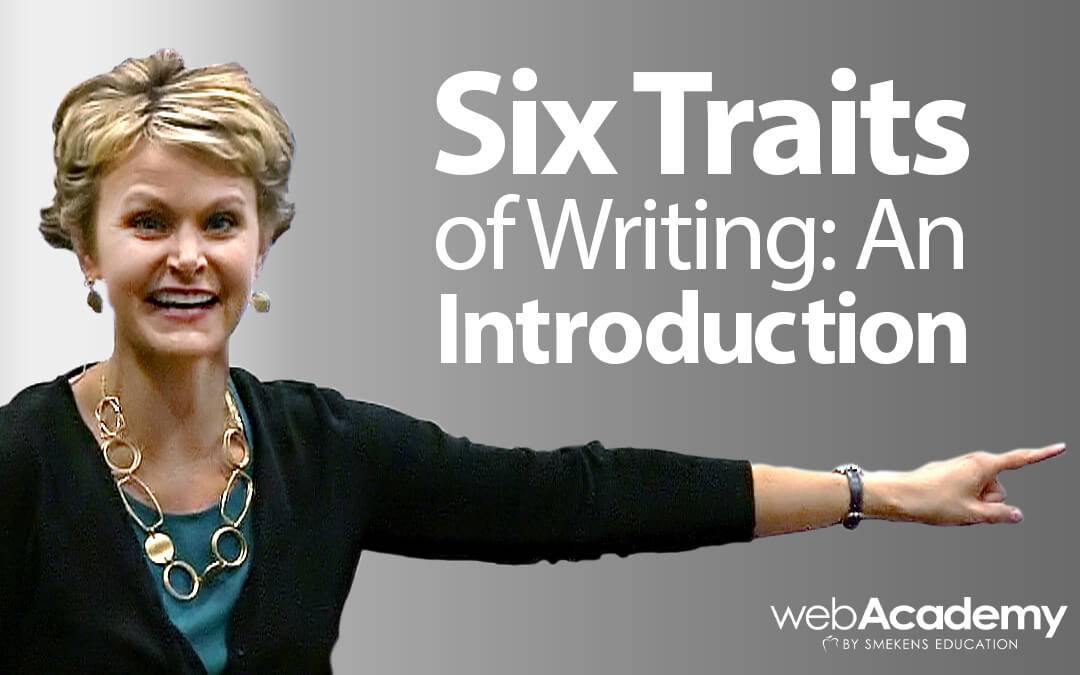 Ready to learn more about the 6 Traits?
Ready to learn more about the 6 Traits?
Enroll in a Smekens workshop on the 6 Traits of Writing to unlock the power of the Traits for your writing instruction.
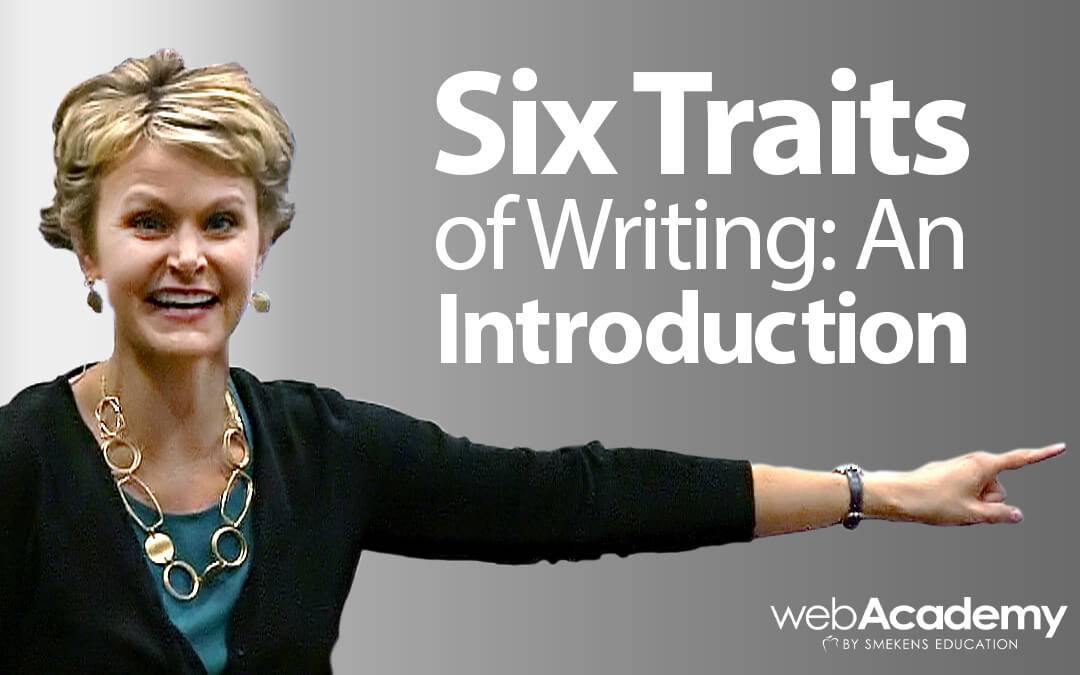
Ready to learn more about the 6 Traits?
Enroll in a Smekens workshop on the 6 Traits of Writing to unlock the power of the Traits for your writing instruction.

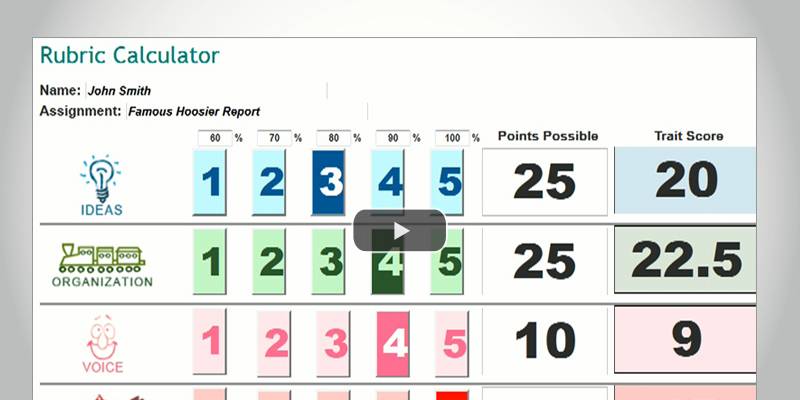
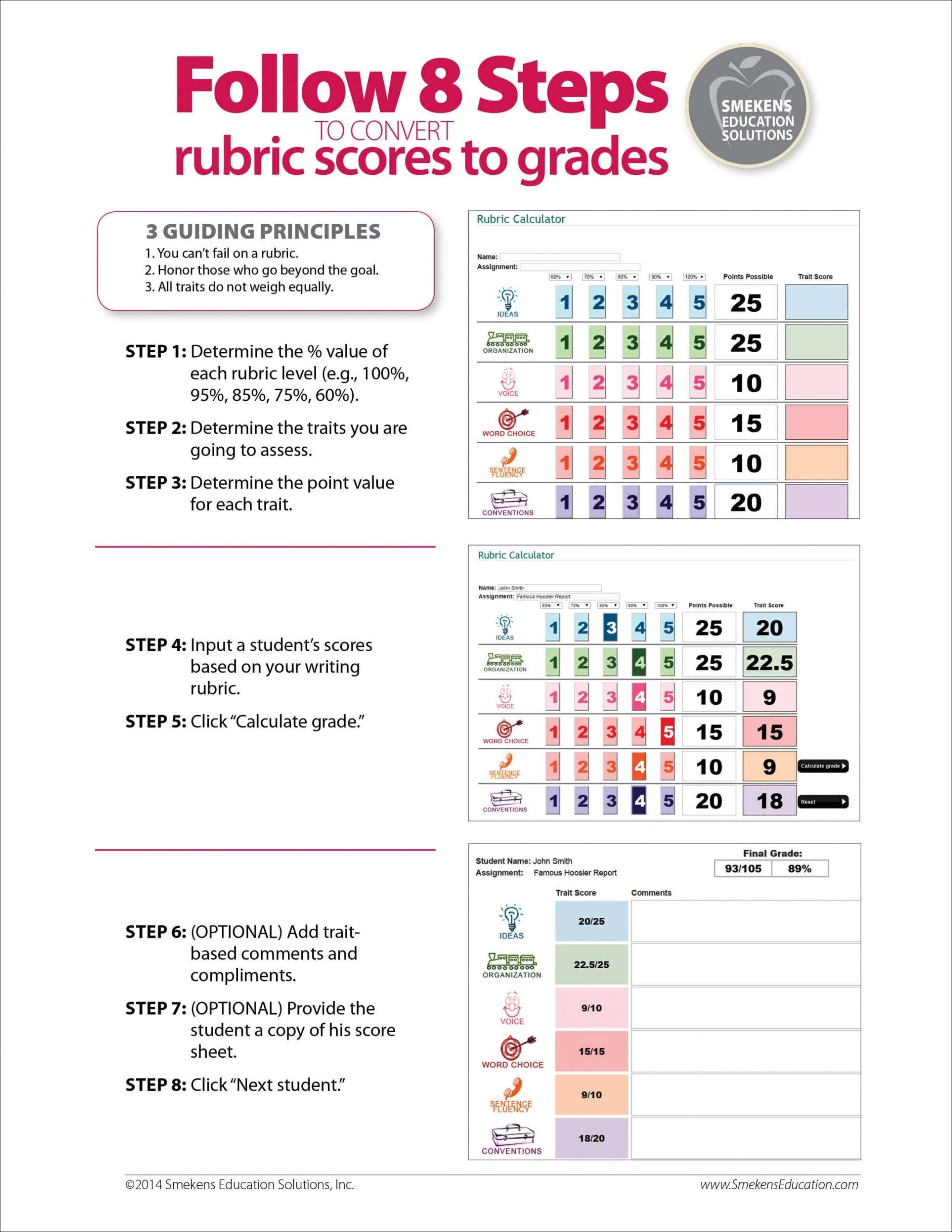
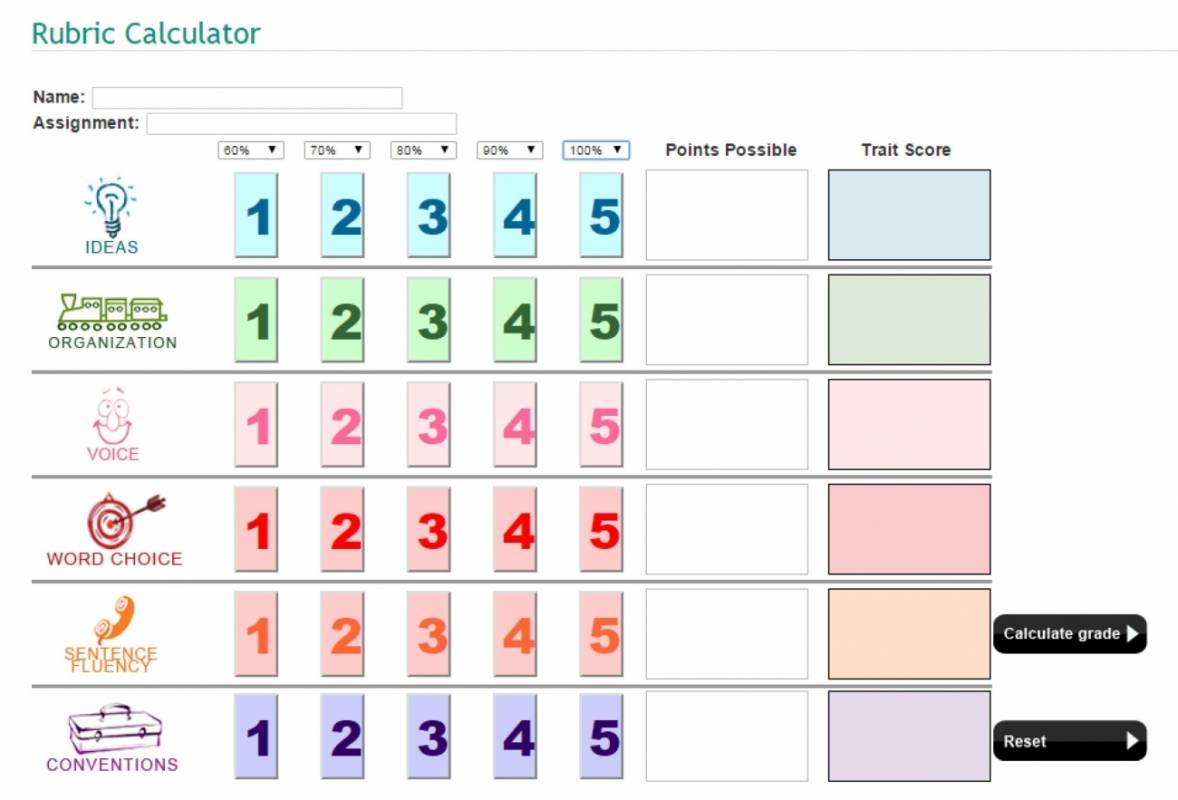


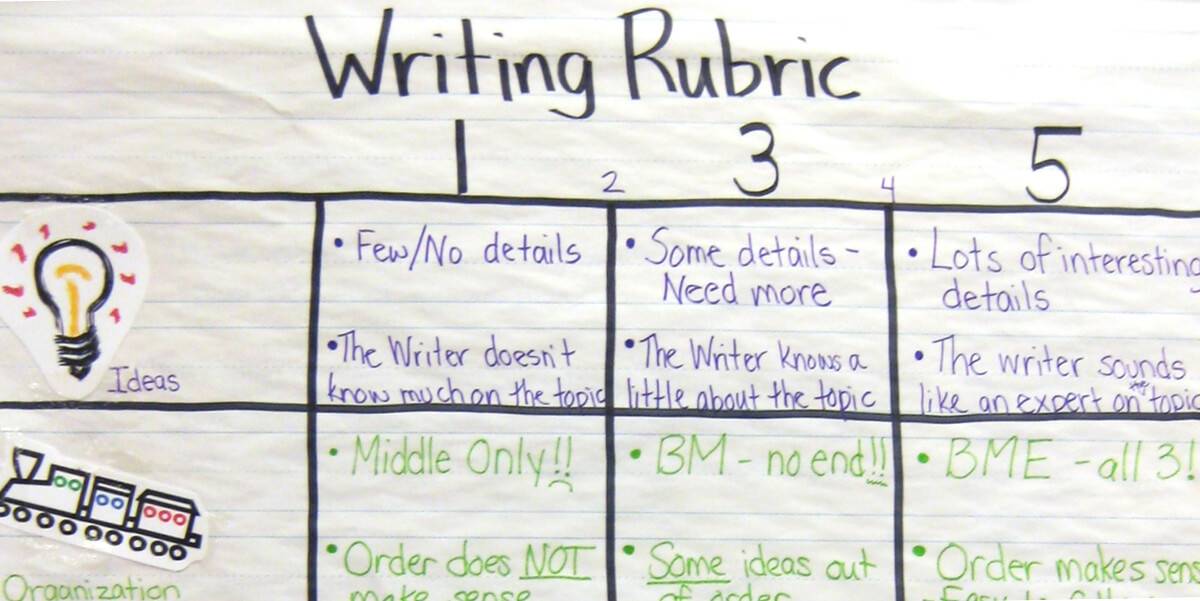

Hi! I use this rubric converter all the time, but it isn’t working any more? Do you know if the calculator is working for other people? I tried it on different browsers and devices and it doesn’t generate any scores.
https://www.smekenseducation.com/Rubric_Calculator/
Emily–Thank you for asking about the rubric calculator. When we switched our website platform, we discovered that the rubric now requires that all fields be entered. So you may find if you try again that by including an assignment name, the calculator will work. Please let us know if you need additional assistance!
Hi, has this rubric converter been updated in the sense that information may be saved without using a snipping tool? It’s such a great resource and I’d love to try it this year.
Hello Annette, thanks for reaching out about the Rubric Calculator! Unfortunately, the calculator does not allow you to save information.