Learning Center
reading
Convert favorite Smekens resources into Google Jamboards
September 5, 2023
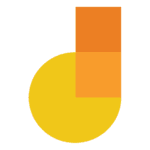 Take any of your favorite Smekens blackline masters and digitize them using a free Google application called Jamboard. The Jamboard software works like a whiteboard app in that you can type text or generate multi-colored sticky notes. This works great for small-group and even large-group collaboration and brainstorming.
Take any of your favorite Smekens blackline masters and digitize them using a free Google application called Jamboard. The Jamboard software works like a whiteboard app in that you can type text or generate multi-colored sticky notes. This works great for small-group and even large-group collaboration and brainstorming.
Accessing Jamboard
While Google sells a fancy “Jamboard” interactive whiteboard for the in-person classroom, the accompanying software is free when you have a Google G Suite account. Once you open your Google Drive, select NEW and scroll down to MORE. This is where you will see Jamboard as an option. You can title and move the document you created into any folder just like other Google documents.
Importing resources
After creating a new Jamboard, go under the IMAGE tool to pull in a jpeg or png version of any Smekens resource. This might include some of your favorite blackline masters—T-Charts, ABC Charts, Storyboards, Dissected Webs, etc.
Unfortunately, Jamboard does not allow PDF files to be imported. However, if you take your favorite PDF files, print them out, and then scan them as JPEG images, this could offer an easy workaround.
Model how to use the app
Once your Jamboard is created, be sure to set aside time to model how the digital tools work. For example, model how to make colored sticky notes using the ABC Chart. Demonstrate how to brainstorm facts/details on any concept, complete the ABC Chart with digital sticky notes, and even move them into organized groupings.
Collaborating online
Select the SHARE button and identify which students (or whole classes) need access to the same single Jamboard. (Remember, you can “make a copy” and designate different Jamboards to different small groups.)
Assessing student work
One of the most valuable features of Jamboard is the “download as PDF” option. After a group of students has completed their collaboration, they can save their work as a PDF and then submit it for assessment or even save it in their own digital folder for future reference.
The real-time digital collaboration offered by Jamboard has tons of potential uses. This tool can offer a great way to make paper-based Smekens resources fit your paperless and digital classrooms.


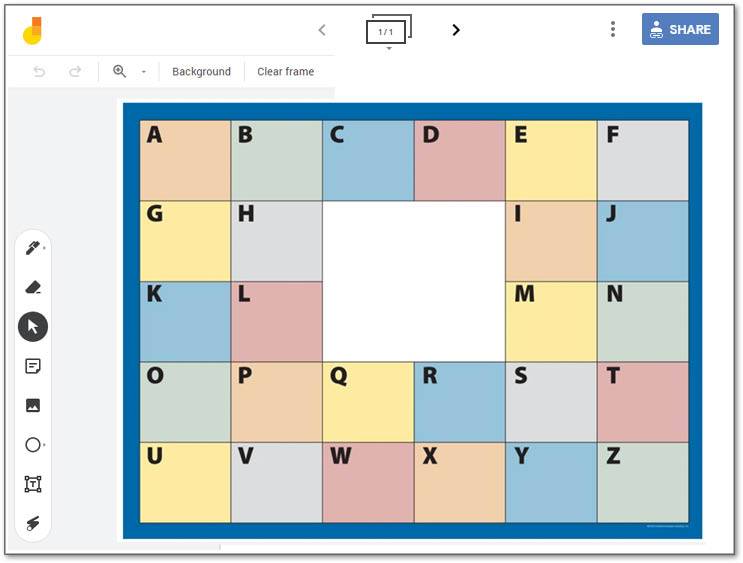
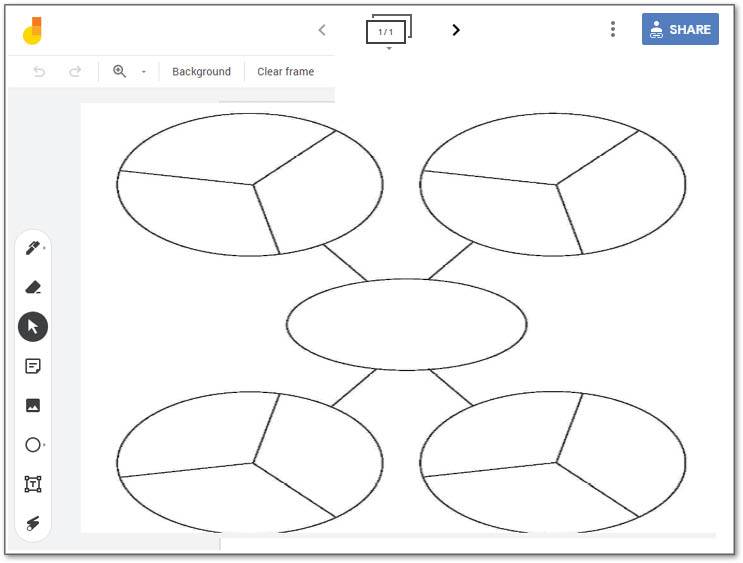
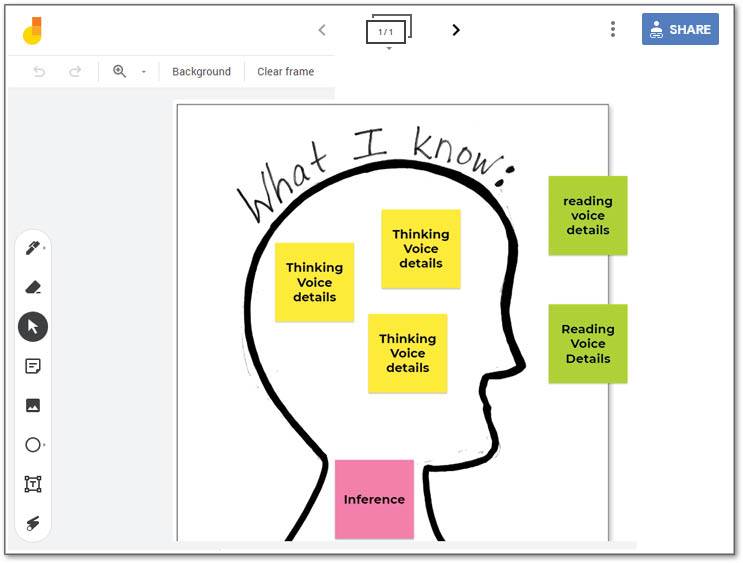
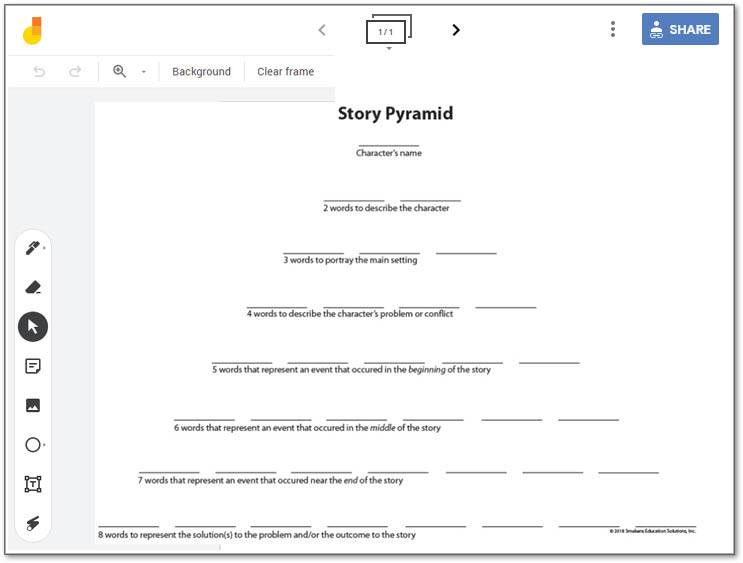

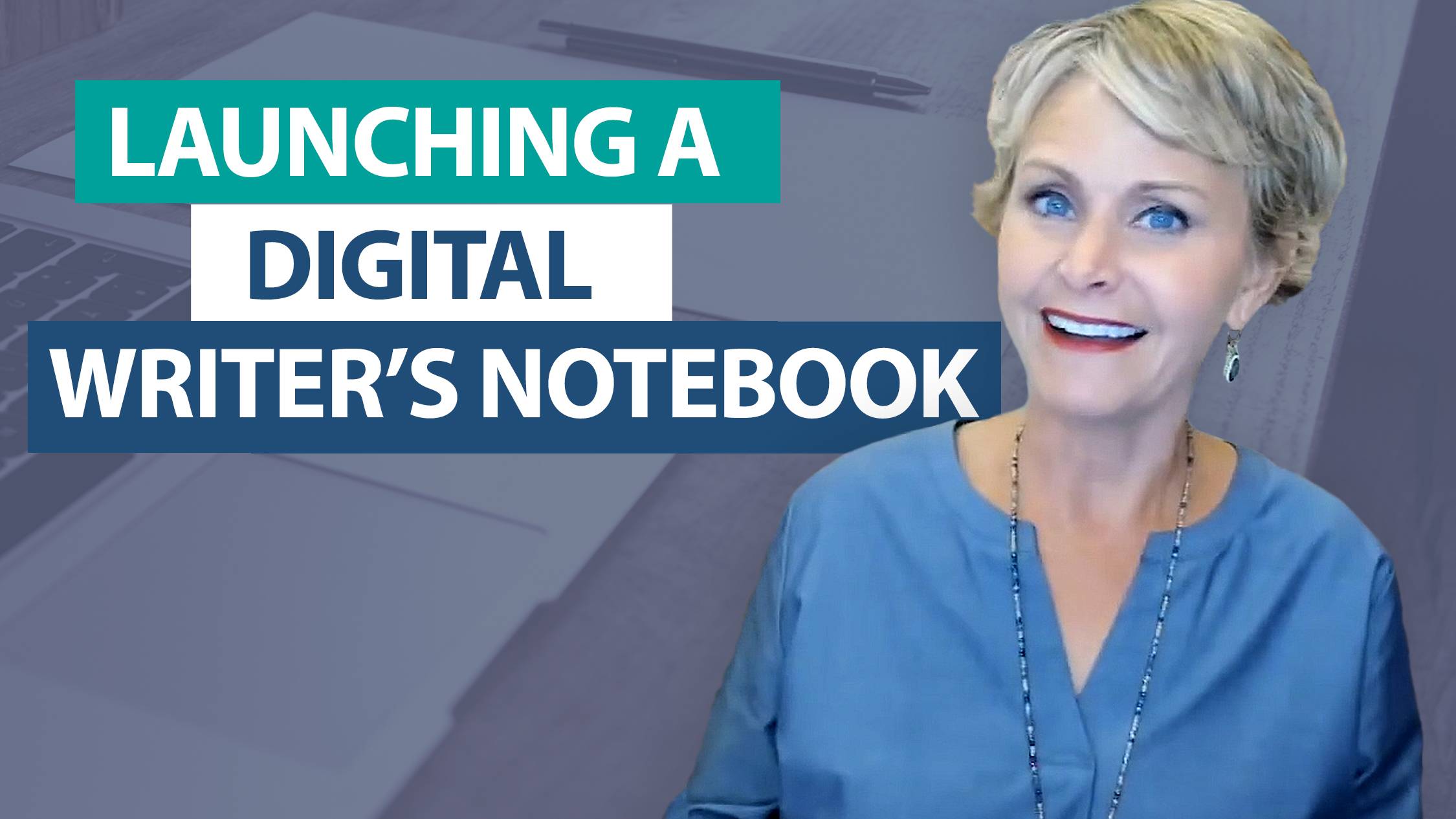

I was able to just “make a copy” of the resources and add them to my Jamboard!
Thanks so much!!!
We’re so glad that it worked for you! Thanks for sharing your kind words. ???? Keep us posted on how you’re doing and on what you need. We want to provide strategies and resources to support teachers now more than ever!